Common Questions About DriveSync
Everything you need to know before you get started.
DriveSync Connected Car Service
What is the DriveSync connected car service?
DriveSync Port
What is the OBD-II port?
What does the OBD-II port look like?

Where is the OBD-II port located in my vehicle?
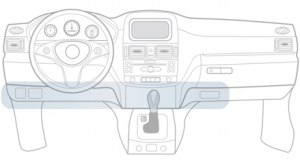 To locate your OBD-II port, using the Port Finder on the web portal:
To locate your OBD-II port, using the Port Finder on the web portal:
1. Open the web portal.
2. Click either Handy Port Finder on the Sign In page or the Port Finder link in the navigation bar in the web portal.
3. Do one of the following:
To find the location of the OBD-II port for a specific vehicle:
a. Scroll to the bottom of the page.
b. Complete the Year, Make and Model fields with the values for your vehicle.
c. Click Find My Port.
For a general overview of possible locations, and for installation instructions, watch the video.
To start the video, place your mouse over the blue box then click ![]() .
.
Installation and Setup
I received my OBD-II device in the mail. How do I set it up?
To view a quick video explaining the installation, click here.
1. With your car parked in an open area with cellular network coverage, and your engine off, examine the underside of the dashboard for the OBD-II port. The location of the OBD-II port can vary with each vehicle, but it is most commonly found in the knee area near the steering column.
 2. Carefully align the OBD-II device to your vehicle’s OBD-II port. Slide firmly into place and fully secure it without twisting or forcing.
2. Carefully align the OBD-II device to your vehicle’s OBD-II port. Slide firmly into place and fully secure it without twisting or forcing.
3. After all three device lights turn on and then off, wait one minute before turning on the ignition.
Note: If the green LED is still off while the vehicle ignition is on, the device should be recalled via the RMA process.
Will the OBD-II device obstruct my leg movement in the vehicle?
If you experience any leg movement obstruction due to the location of the OBD-II device, please disconnect it and contact us as described on the Contact Us page in the web portal.
The DriveSync Engine
What information does the device collect?
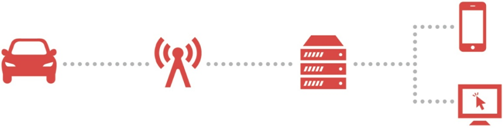
The device collects and stores the following information while the vehicle is being driven:
• VIN (Vehicle Identification Number)
• Location*
• driving time
• driving speed
• fuel consumption
• key engine performance statistics
Using this data, the server in the DriveSync platform calculates additional parameters such as:
• idling time
• travel distance
• acceleration rates
• carbon dioxide emissions
Meanwhile, key engine performance data is also sent to the device.
*Vehicles selecting the “No Location” option as part of the California Road Charge Pilot Program (RCPP) will receive a device that does NOT include a GPS and will NOT record location.
Can the OBD-II device drain my battery?
Depending on the power level, as appropriate, the device will send a message to the server in the DriveSync platform, send a message to non-volatile memory for sending later, stop communications and/or enter a hibernation mode.
When does the DriveSync engine transfer data to the servers in the DriveSync platform?
Can my device become full?
Can I disconnect and reconnect my DriveSync engine?
Although the device shuts down fully when not in use, as a precaution, it is always a good idea to remove your device from the OBD-II port prior to leaving your vehicle parked for several weeks; for example, if you store your vehicle during the winter or are leaving your car while you go on an extended vacation. You may also need to disconnect your device if an automotive service technician needs to connect OBD-II diagnostic equipment to your vehicle.
To reconnect your device after disconnecting:
1. With your vehicle turned off, plug the device into your vehicle’s OBD-II port.
2. Wait a minute or two before turning on the vehicle ignition to ensure a reboot of the device.
Note: Disconnects and reconnects are reported as events on the DriveSync system.
What do the LED lights on my DriveSync Engine mean?
What if the LED lights on my DriveSync engine are always off?
How is power to the DrivesSync engine managed?
• During trips: When the vehicle ignition is on, the device draws power for the trip functions such as collection of driving and vehicle data. The internal cellular modem stays off during trips unless there is a need to upload previously delayed trip information
• Standby mode: When the vehicle ignition is turned off, the device switches to a power save standby mode. The internal cellular modem is turned off and the rest of the device draws only minimal power.
Note: When you turn off the vehicle ignition, the 3-hour power save standby mode begins. If desired, an IMS administrator can increase or decrease this period (between 10-300 minutes) as part of the overall program setup process. In programs in which the data transfers to the server in the DriveSync platform after each trip, the duration of standby must be longer than the data transfer timer setting. This ensures data transfers before the standby period elapses and full shutdown begins. The chosen duration of standby mode affects all devices within a single DriveSync program.
• During data transfer: At the prescribed moment during standby mode (as determined by the data transfer timer setting and applicable only in programs that transfer data after each trip), the device powers up and turns on its internal cellular modem to transfer current data. Standby mode resumes automatically when the transfer process is complete. A typical transfer takes 3 minutes or more.
• Shutdown/sleep: The device shuts down completely and ceases to operate when the prescribed standby period elapses.
What should I do if I lose my device?
Drivesync Mobile App
What Smartphone platforms are supported?
Does the application work on tablets?
How do I uninstall the application if it is no longer wanted?
Will the application use up the data plan?
If using a data plan is a concern, only open the application when connected to a Wi-Fi network.
